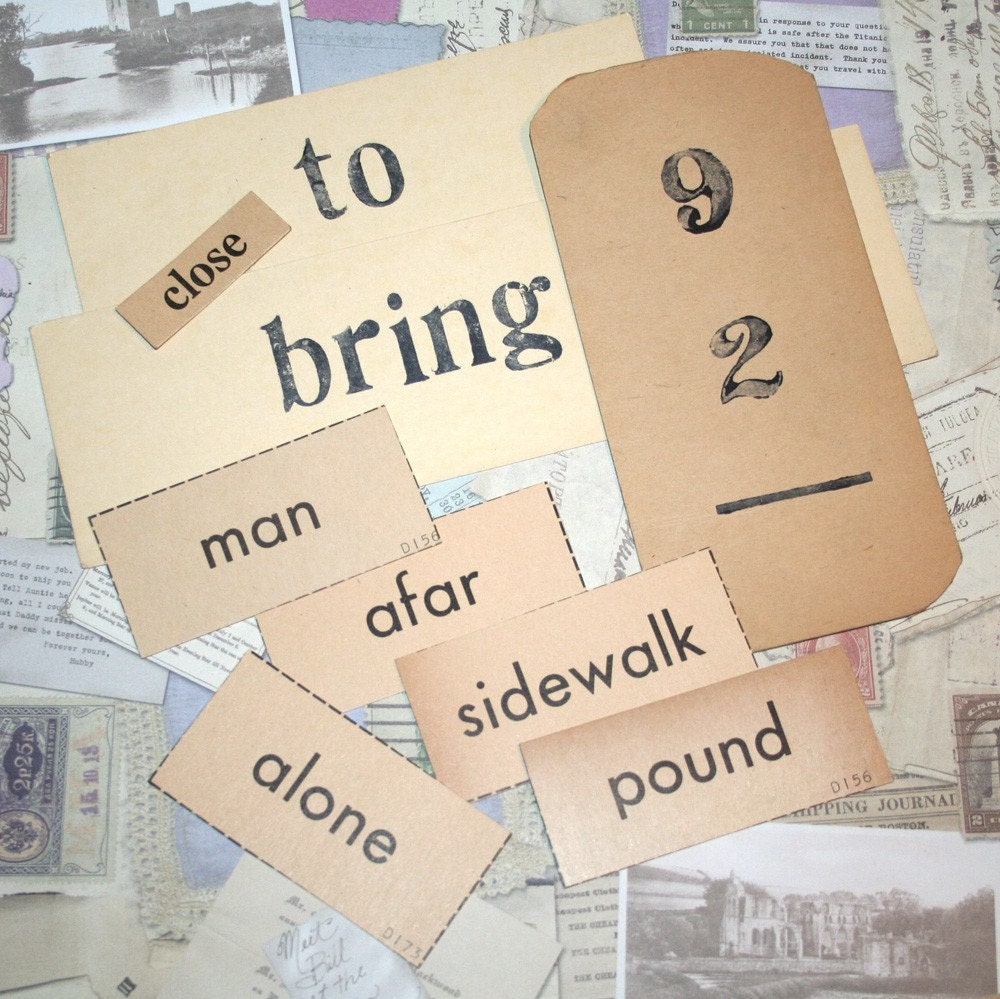"Google Docs" Online Document bank that is exactly more than a file storage web
It is a file uploading service that could be called an integration of three main technologies, Online File Server, Documents Creator Software and File Management Software ซึ่and became an online file server system that could serve the users professionally in terms of files management, file sharing, and users filter to keep the document confidentially. Moreover, Google Docs supports file storages and supports displaying on the web appropriately.
Text files
html - the file that could be viewed via web browers and viewing onlin in the internet.
txt - text file that the products could be applied to be another kind of file formats variously.
Rtf - text file that allows user to edit the font type, color and size.
odt - text file created by a software called OpenDocument
sxw - text file created by a software called StarOffice
Presenatation File You are allowed to upload up to 10 mb, 2mb from web and 500 kb via e-mail. The supporting extensions are ppt and pps
Spreadsheet You are allowed to upload up to 1 mbซึ่งอนุญาตให้มีขนาด 1 Mb
- csv file which includes table using ASCII and seperate each column using comma. This kind of file can be applied to various different software. Moodle also suppoerts this kind of extention as well.
- xls file that is a spreadsheet created by Microsoft Excel.
- ods file that is created by OpenDocument Spreadsheet
PDF which is a kind of document created with purpose of freezing the original appearance of the document. This kind of file created by Adobe Acrobat software. However, there are a lot of software that are developed for accessing pdf files.
Flexible Although the system states that it support a large range of file types as listed on the web, it still works well when I tried uploading an image file (.jpg) and it activate word processor tools to display the upload image appropriately. However, some other file types can not be upload onto the server and the server will show the message denying uploading.
File Management The system provide a well organize tool that allows us to see all the file appropriately. The order of the file will be listed by modified date. Moreover, the system will classified the file type with the easy recognized icons on the files.
"Sharing" Feature One of dominant features available of the Google Docs, which supports file sharing for other users. The user can classify two types of users, collaborators and viewers. The collaborators are allowed to edit the documents while the viewer is allow to view the document only. This becomes a strength point of the system because the user can choose more if he wants the visitors must be invited or allows the document to be published.
"New" Feature
Beside allowing files uploading, the Google Docs allows user to create file here using its fruitful tools to create all kinds of document which includes text file, spreadsheet and presentation.
"Folder" Feature เYou could manage your files into seperated folder that you can created in your own account so it is sililar to your own notebook PC that travels around the world with you and you can access the file anywhere. The folder system is similar to mail system so it is easy for the user to manage it.
Special Feature "Form" นBeside creating some orinary document files, Google Docs allows you to create questionnaires or tools for your survey which can be created using various useful tools that are ready for you to add and edit.
1.Text which asks the visitor to give short answers.
2. Paragraph Text which ask the visitors to give some speicific information that may vary in different visitors.
3. Multiple Choices which ask the visitors a questions and provides some choices to be chosen.
4. Checkboxes which allows the visitors to choose what that fits them.
5. Choose from a list which also the visitors to choose what fits them.
6. Rating Scale which the visitor could provide the apprpriate score for their own opinion.
The output of this form could be display as the graph or in the spreadsheet that is easy to be used for the further process in the research.
Creating a document using "From Template" feature
Thought the Google Docs system is developed to support searching file and navigating the folder very well, Google Docs shows its great vision by allowing users to create some more and various kinds of document by offering some cool templates. It is easy to pick up and edit to be your own document. It reduces steps of designing and creating teaching tool and the appearance of the products are professional look. It is really nice tools for teachers since there are more than 400 template available there though it is just only Beta version.

From My Point Of View Though this tool is really new and being test in Beta version, Google docs serves and supports all the web 2.0 users very well and seem to number of the users are rising continuously. I believe that Google Docs is going to be a main part of cool tools for borderless communication and ubiquitous information, and become a must tool for all the internet user in the nearly days. Personally, I am possessing a pity experience about Google docs and I always use my created web page and CMS for teaching, I am thinking to use Google doc as a good tool for creating attractive teaching materials for my student to encourage them to read and learn what I want to teach them effectively.
Google Docs คลังเอกสารออนไลน์ที่เป็นมากกว่าเว็บฝากไฟล์
เป็นบริการฝากไฟล์ที่มีการผสมผสานระหว่างสามนวัตกรรม อันได้แก่ Online File Server, Documents Creator Software และ File Management Software ซึ่งทำให้เกิดระบบเก็บไฟล์ออนไลน์ที่มีความสามารถในการบริหารจัดการปรับ แก้ไข แบ่งจ่าย โดยมีระบบการคัดกรองผู้เข้าร่วมใช้ไฟล์อย่างมีระบบและถือว่ามีความปลอดภัยใน ระดับหนึ่ง ซึ่ง Google Docs สนับสนุนการเก็บและแสดงผลไฟล์ได้อย่างหลากหลายชนิด ซึ่งได้แก่
ไฟล์เอกสารต่าง ๆ
html - ไฟล์สำหรับการแสดงผลผ่าน web browser และระบบอินเตอร์เน็ต
txt - รูปแบบเอกสารข้อความที่สามารถนำไปประยุกต์สร้างเอกสารสกุลอื่นได้มากมาย
Rtf - รูปแบบเอกสารข้อความที่มีรูปลักษณ์และสีสันที่พิเศษจากเอกสารธรรมดา
odt - รูปแบบเอกสารที่ผลิตโดยโปรแกรมชุด OpenDocument
sxw - รูปแบบเอกสารที่ผลิตโดยโปรแกรมชุด StarOffice
ไฟล์สำหรับการนำเสนอ ซึ่งอนุญาตให้มีขนาดสูงสุดถึง 10 Mb, 2mb จากเว็บ และ 500 kb จากอีเมล์ ซึ่งได้แก่ไฟล์สกุล ppt และ pps
ไฟล์เอกสารคำนวณ ซึ่งอนุญาตให้มีขนาด 1 Mb - เอกสารสกุล csv รูปแบบเอกสารที่สนับสนุนการแสดงผลแบบตารางภายใต้การใช้รหัสประมวลผลของ ASCII ซึ่งแต่ละคอลัมภ์จะถูกแยกโดยเครื่องหมายจุลภาค ซึ่งสามารถนำผลิตภัณฑ์นี้ไปใช้ในโปรแกรมประยุกต์ต่าง ๆ ได้มากมาย ซึ่ง Moodle ก็สนับสนุนการทำงานกับไฟล์สกุลนี้ด้วยเช่นกัน
- เอกสาร xls เอกสารตารางคำนวนที่สร้างโดยโปรแกรม Microsoft Excel
- เอกสาร ods เอกสารตารางคำนวนที่สร้างโดยโปรแกรม OpenDocument Spreadsheet
ไฟล์เอกสาร PDF ซึ่งเป็นเอกสารที่เน้นการแสดงผลตรงตามต้นฉบับ ซึ่งสร้างเพื่อการอ่านโดยโปรแกรม Adobe Acrobat อย่างไรก็ตามในปัจจุบันมีโปรแกรมประยุกต์มากมายที่พัฒนาออกมาให้สนับสนุนการเปิดไฟล์สกุลนี้ด้วย
คุณสมบัติ Flexible แม้ระบบจะระบุว่าสามารถทำงานภายใต้รูปแบบ เอกสารที่กำหนด แต่เมื่อลองทำการ upload ไฟล์สกุลที่นอกเหนือจากที่ระุบุ เช่น สกุล jpg ซึ่งเป็นไฟล์ภาพขึ้นไป ระบบก็สามารถนำแสดงผลโดยนำเข้าไปวางในเอกสาร Word Processor ได้อย่างดี อย่างไรก็ตามหากระบบไม่สามารถแสดงผลได้ก็จะแจ้งข้อความการปฏิเสธการนำส่ง ไฟล์
คุณสมบัติด้าน File Management โดยระบบจะมีการแสดงหน้าสารบัญเอกสารที่มีการนำขึ้นระบบโดยเรียงตามลำดับก่อนหลังและมีภาพแสดงสัญลักษณ์ให้ทราบว่า เป็นไฟล์สกุลใดด้วย
คุณสมบัติด้านการ Share จุดเด่นที่น่าสนในของ Google Docs คือ การสนับสนุนการแบ่งปันไฟล์แก่ผู้ใช้งานอืน ๆ ได้โดยสามารถแบ่งระดับกลุ่มผู้ใช้ได้สองแบบ คือ กลุ่มที่ร่วมมือกัน และกลุ่มผู้ชมเท่านั้น ซึ่งกลุ่มร่วมมือจะสามารถทำการปรับแต่งแก้ไขเอกสารนั้น ๆ ได้ ในขณะที่ผู้ชมไม่สามารถทำได้ ซึ่งนับว่าเป็นการจัดระบบความปลอดภัยที่ดีในระดับหนึ่งทีเดียว โดยการอนุญาตนั้น สามารถระบุเงื่อนไขเพิ่มเติมด้วยว่าจะให้เป็นเฉพาะผู้ีร่วมมือที่เชิญมาเท่า นั้น หรือว่า เชิญทุก ๆ คนอีกด้วย
คุณสมบัติจากการใช้คำสั่ง New
นอกการรับฝากไฟล์ในแบบต่าง ๆ แล้ว Google Docs ยังอนุญาตให้ผู้ใช้ผลิตเอกสารขึ้นมาใหม่ภายใต้ระบบ Google Docs เองด้วย โดยรองรับทั้งการสร้างเอกสาร กระดานคำนวน และเอกสารนำเสนอ
คุณสมบัติของ Folderเพื่อ ให้เกิดความสามารุถในการจำแนกหมวดของเอกสารเปรียบเสมือนเครื่องส่วนตัวที่พก พาไปไหนมาไหนด้วย ระบบ Google Docs ก็อนุญาตให้ทำการสร้างแฟ้มเอกสาร (Folder) ซึ่งมีรูปแบบการทำงานที่คล้ายกับ Folder e-mail ซึ่งช่วยให้การค้นหาเอกสารทำได้ง่ายขึ้น
ลูกเล่นพิเศษ สร้างแบบสอบถามโดย Form นอกจากรูปแบบเอกสารตามที่กล่าวมาด้านต้น แล้ว ยังมีเครื่องมือในการสร้างแบบฟอร์มเพื่อการกรอกข้อมูลโดยผู้ใช้หรือผู้ร่วม ใช้ไฟล์ที่ได้รับการเชิญเข้าระบบแล้ว โดยรูปแบบของแบบสอบถามสามารถเลือกรูปแบบได้ดังนี้
1.แบบคำตอบสั้น (Text) ซึ่งผู้ตอบจะพิมพ์ตอบเพียงไม่กี่คำ
2.แบบบรรยายตอบ (Paragraph Text) เพื่อเพิ่มเติมข้อมูลที่เฉพาะเจาะจงแตกต่างไปรายบุึคคลเป็นการเขียนบรรยายระดับย่อหน้า
3.แบบหลายคำตอบ (Multiple Choices) ซึ่งเป็นอีกวิธีของการประเมินผลที่ยังนิยมใช้ โดยจะมีตัวเลือกให้เลือกใช้สี่ตัวเลือก
4. แบบช่องกลมพร้อมรายการให้เลือก (Checkboxes) เพื่อเลือกสิ่งที่เหมาะสมกับตัวผู้ตอบแบบสอบถาม
5. แบบให้เลือกจากรายชื่อ (Choose from a list) ให้เลือกเพื่อเลือกสิ่งที่เหมาะสมกับตัวผู้ตอบแบบสอบถาม
6. แบบให้เลือกความถี่หรือปริมาณ (Rating Scale) ซึ่งผู้ตอบสามารถเลือกการให้น้ำหนักคะแนนได้ถึงสิบระดับ
ซึ่งผลของการลงคะแนนสามารถเลือกดูได้แบบแผนภูมิเส้นหรือแบบตารางคำนวนได้ ซึ่งสะดวกในการนำไปใช้งานต่อยอดต่อไปได้ทันทีภายใต้โปรแกรมตารางคำนวนของ ระบบเอง
การสร้างเอกสารโดยใช้คำสั่ง From Template
แม้ Google Docs จะมีการออกแบบมาเน้นการใช้งานที่สะดวกในการค้นหา นำทาง เป็นอย่างดีด้วยรูปแบบที่ดูลงตัว แล้ว Google Docs ยังมองไปไกลโดยการ จินตนาการรูปแบบการใช้งานของคุณ โดยกำหนดขอบเขตรูปแบบไว้อย่างมากมาย โดยอนุญาตให้สร้างงานผ่าน เมนู From Template ซึ่งจะมีรูปแบบเอกสารในรูปแบบต่าง ๆ ตามวัตถุประสงค์การใช้งานที่แตกต่างไป ซึ่งผู้ใช้สามารถดึงมาใช้อย่างง่ายดาย และใช้เวลาในการปรับแต่งเอกสารในส่วนของข้อความและภาพประกอบ ช่วยลดขั้นตอนใน การออกแบบจัดวางเอกสารได้เป็นอย่างดี ซึ่งนับว่าเป็นลูกเล่นสำคัญที่นับว่ายอดเยี่ยมมาก ๆ ของ Google Docs ซึ่งในตอนนี้จะเป็นเพียงช่วง Beta กลับมีการพัฒนารูปแบบ Template มารองรับกว่า 400 รูปแบบ ซึ่งนับว่ามีจำนวนที่มากจริง ๆ

ความเห็นส่วนตัว แม้จะเป็นสิ่งที่ค่อนข้างใหม่ และยังอยู่ในการทดสอบการใช้ในระดับ Beta แต่ Google Docs ก็สามารถทำงานและได้รับการตอบรับเป็นอย่างดีจากผู้ที่หันมาใช้นวัตกรรม เว็บ 2.0 อย่างจริงจังและมีแนวโน้มที่จะเพิ่มขึ้นอย่างต่อเนื่อง เชื่อว่า Google Docs จะเข้ามามีบทบาทต่อกระบวนการสื่อสารไร้พรมแดน(Borderless Communication)และการอยู่ทุกหนทุกแห่งของข้อมูล (Ubiquitous Information) และเป็นอีกองค์ประกอบที่ขาดไม่ได้สำหรับผู้ที่ใช้อินเตอร์เน็ตในอนาคตอัน ใกล้นี้ ส่วนตัวแล้ว แม้จะยังมีประสบการณ์ที่น้อยมาก ๆ กับ Google Docs และปกติจะมใช้เว็บไซท์และ CMS ในการสอนอยู่แล้ว ผมก็พบว่า ตัว Google Docs เองก็มีสิ่งที่จะสามารถนำมาประยุกต์ใช้เพื่อการสร้างสื่อการสอนของตนเองโดย ใช้ประโยชน์จาก Template ที่ถูกออกแบบมาอย่างหลากหลายมากมายซึ่งจะช่วยลดเวลาในการพัฒนารูปแบบสื่อการ สอนที่น่าสนใจต่อผู้เรียนอันจะส่งผลต่อการเรียนการสอนที่มีคุณภาพขึ้นอย่าง แน่นอน
 RSS Feed (xml)
RSS Feed (xml)